Change Password
If you need to recover/replace your password or would just like to change it, please follow the steps below:
When you are logged out of the site, the login links (one in the upper right corner of the screen and one on the menu bar) will take take you to the page below. Note that due to a change in the plugin coding, we do not have the "Show Password" checkbox anymore but do have an "eyeball" at the right side of the "My Password:" box. Click on the eye to toggle clear text on/off and it will show your password (on mode) or with big dots (off mode).
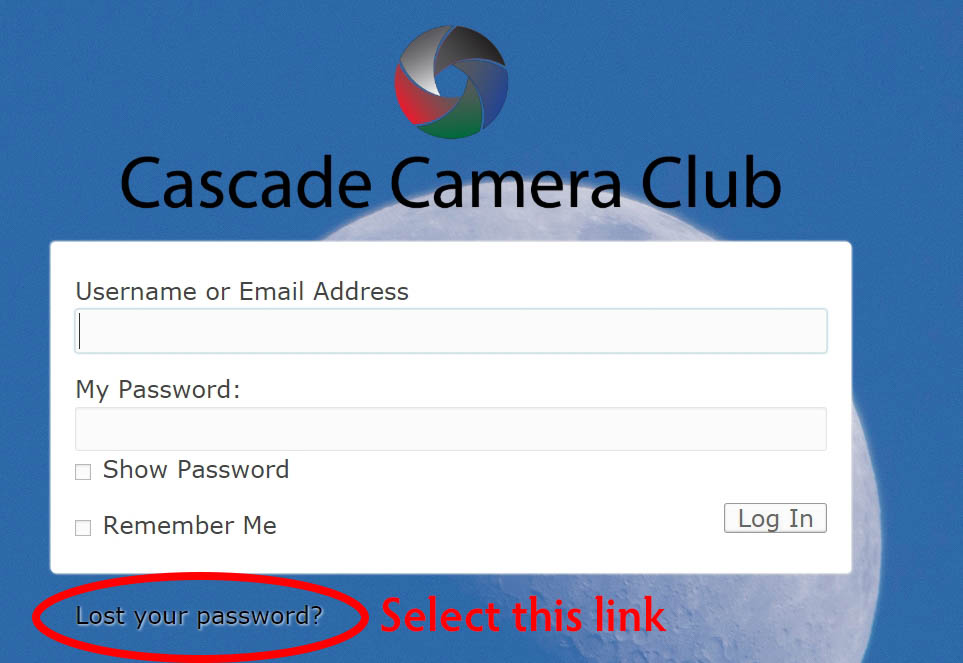
Select the "Lost your password?" link

#1 - insert your email address or username
#2 - click on the "Get New Password" link
#3 - you will receive an email with instructions and a link to select a new password. 6 characters long. No other requirements. Just 6 characters.
If you need assistance, please use the Technical Support form for help.
